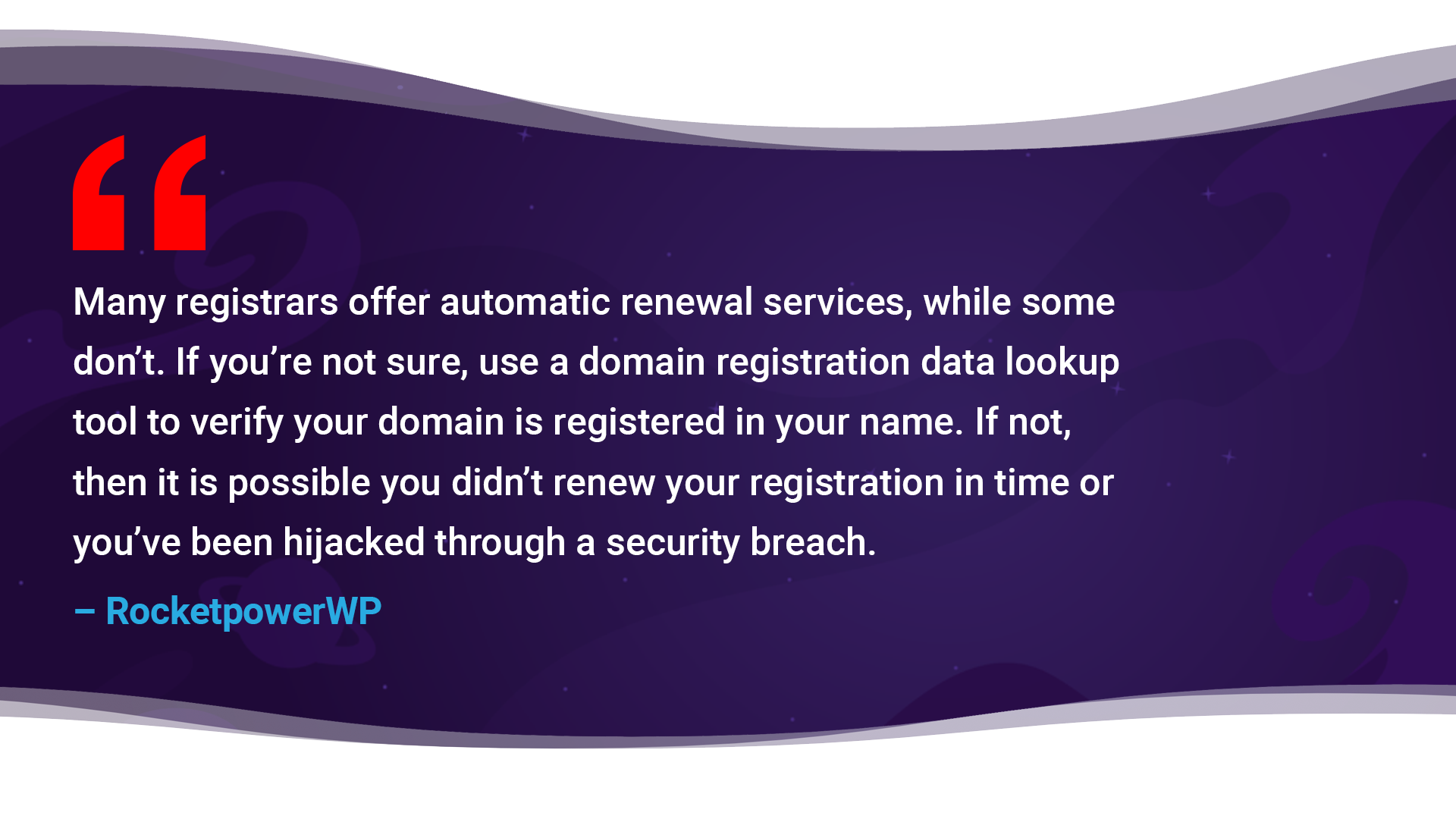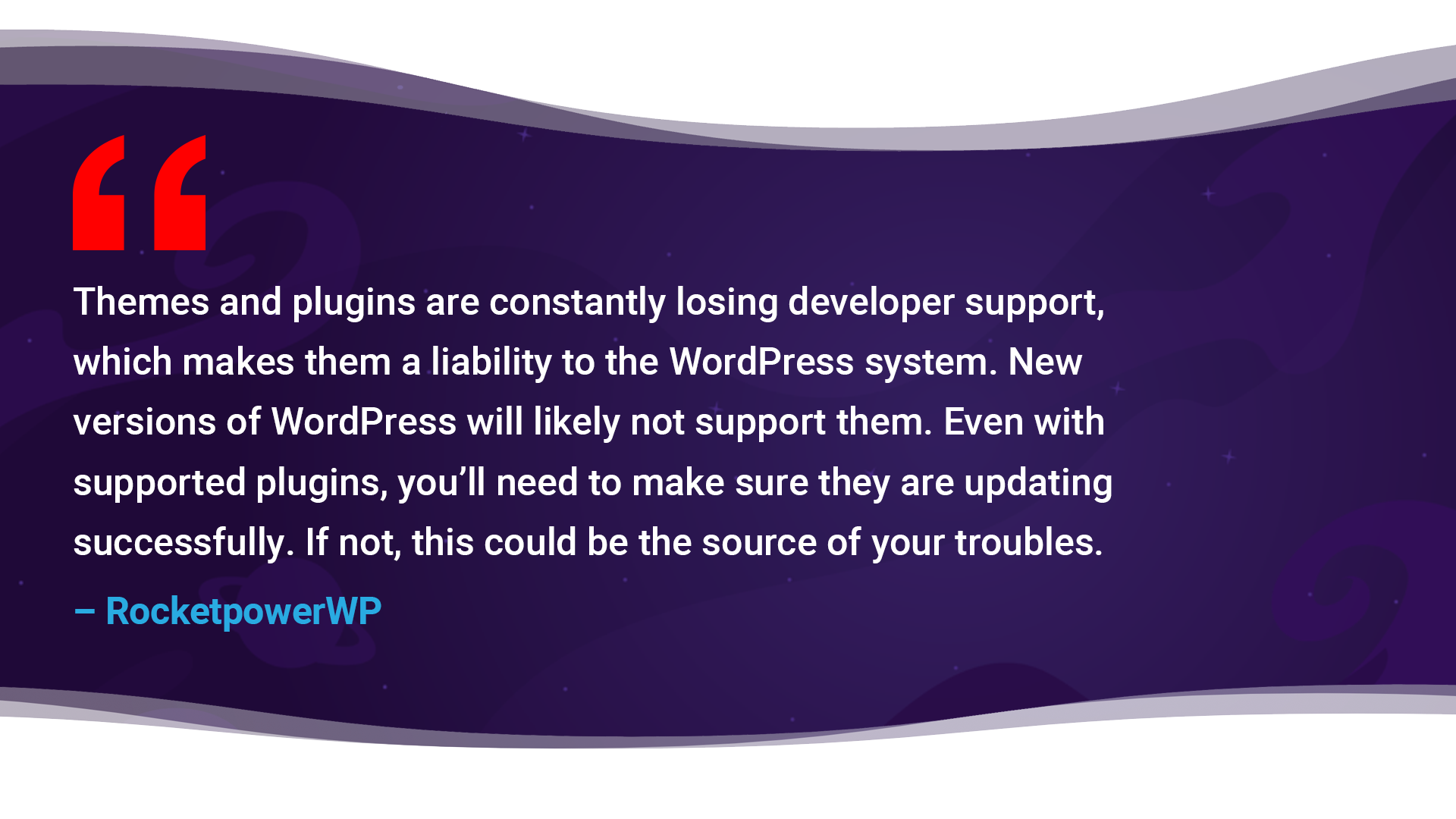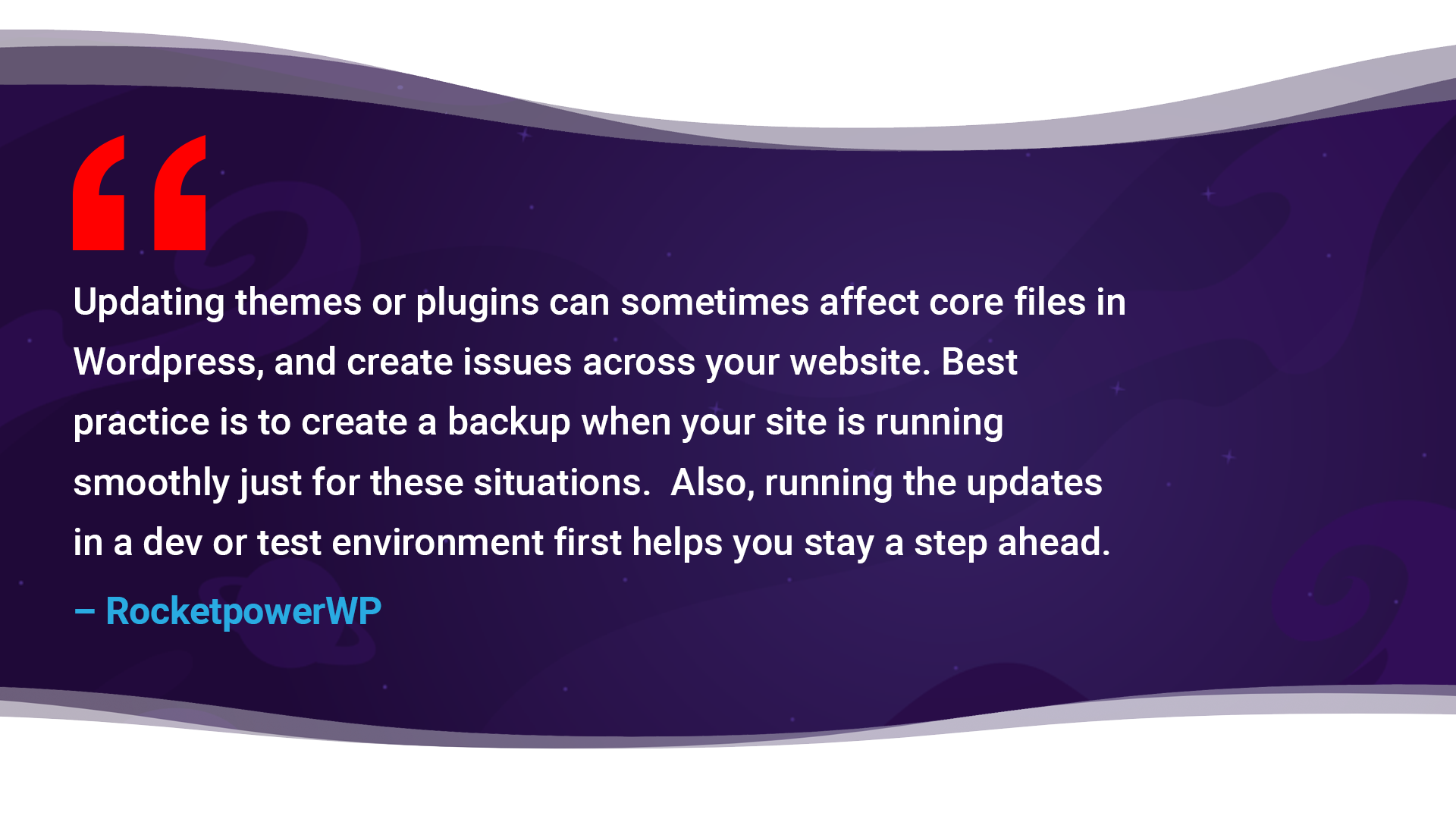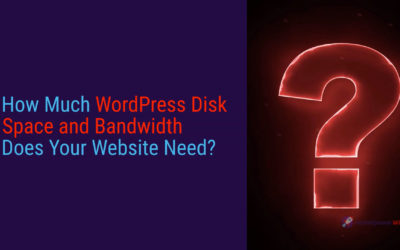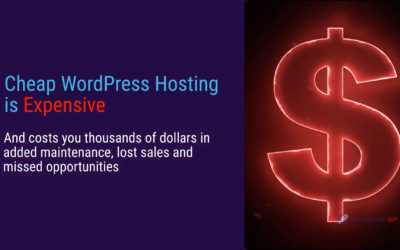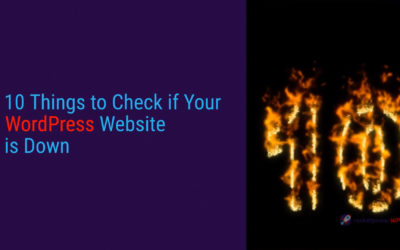Your WordPress website is down. It’s a regular, all-to-common frustration of business owners, managers and IT teams everywhere. Even more frustrating than your WordPress site not loading is not knowing why.
Even when hosting configurations promise that site crashes never happen, they do, and they leave site owners trying to figure out why their WordPress websites are down. If your site crashes unexpectedly and you’re not sure where to begin in fixing it, start with these ten checkpoints.
1. Confirm That It’s Not Just You
There’s a chance your WordPress site error may be from your end. Problems with your personal computer may manifest as (or appear to you to be) WordPress issues. In these cases, you’re the only one experiencing the offline issue.
To check the status of your site and find out if your WordPress website is is down, enter your web address into Down For Everyone or Just Me. This site checks your URL from multiple locations to determine if it really is a hosting issue or something more subjective.
2. Check Your Connections
You know the infamous phrase, “Did you try turning it off and back on again?” Although it’s a simple task, it works. If your WordPress site is down, check your internet connection and power cycle your network.
Other connections to check are physical ones—especially if you’ve moved your equipment around recently. Make sure wires are plugged into the correct ports. It’s only human, but sometimes we get our wires crossed without realizing it and are left scratching our heads.
3. Make Sure Your Domain Hasn’t Expired
Just like the eggs you buy at the grocery, your domain has an expiration date. With the various other aspects that go into running a business, it’s understandable that this expiration date may not always be top-of-mind.
Sometimes web hosts offer domain renewal bundled in with the other services you subscribe to. However, if you manage your domain registration separately from your web hosting subscription (which is likely if you’re taking advantage of next-gen hosting solutions), you’ll have to check your domain registration status.
Registrars may send email reminders a month in advance, but not all of them do. To confirm if your domain has expired or not, you can use ICANN’s Domain Registration Data Lookup. Type in your domain address and this site will tell you whether it’s actively registered.
While we’re discussing domains, let’s make a note about domain hijacking. While you’re checking the expiration date, make sure your domain is still registered to your name. If not, it likely means someone took your domain through a security breach or if you didn’t renew your registration in time.
Should your domain get hijacked, call your domain provider’s support line and be ready to provide proof of ownership. You can also check out ICANN’s help policies for steps to regain access to your domain name.
4. Make Sure You Paid Your Subscription Fee
Remembering to update billing information on top of remembering domain expiration dates is just another small task on busy business owners’ plates. Unfortunately, it’s one that has consequences.
Check your email for any notices from your host about late payments. You can cross-reference this in the details of your account or contact your host directly.
5. Check if the Host Server is Down
Sometimes the problem is out of your hands. As with many modern technologies, hosting platforms need to undergo routine maintenance to make sure systems are operating smoothly. Many hosts send out notifications of planned maintenance, disclosing that this will affect your site.
It’s easy to forget when these maintenance windows are when you’re used to your routine. If you’re unsure whether the server is under maintenance or unexpected repair, contact your host.
Sometimes a server experiences issues outside of routine maintenance. And yes, it happens in supposed “outage-free” configurations. Exceeding bandwidth limits can cause loading issues.
6. Look for WordPress Issues in Plugins and Themes
Sometimes, themes and plugins lose developer support. This means there is no one updating and maintaining these features. If this happens, and your WordPress website is down, it’s best to find a more active replacement.
Even with supported plugins and themes, you’ll need to be sure they are updating successfully. If they aren’t, this could be the source of your troubles. Check the update status of your plugins and themes in your WordPress dashboard.
One last thing to consider with themes and plugins is using caution when downloading or buying from a 3rd party or unofficial source. Too often, these plugins and themes are made with malicious intent and can pose a threat to your security.
7. Look for Incomplete WordPress Updates
As with plugins and themes, WordPress as a whole undergoes updates. If an auto-update is incomplete, it can lead to an inaccessible website. This means that the site isn’t down, you just can’t reach it.
If you get a scheduled maintenance error right after an attempted update, the likely cause is that your site timed out before it could complete the update. Other errors include an installation failed notice.
Start by looking for a .maintenance file. If you see one, removing it from your site may enable access. While you’re at it, make sure you have proper file permissions. This allows the auto-update to work properly. Alternatively, you can turn on Safe Mode or choose the manual update option.
8. Make Sure Your Updates are In Sync
In many ways, WordPress maintenance and updates are like math – the order of operations matters. This also is why setting your WordPress configuration to auto-update rarely works out. After a WordPress update, make sure your plugins are all displaying correctly. Similarly, make sure plugins interact properly with each other after those updates. And the same goes for theme updates.
As a sample workflow, here’s RocketpowerWP’s process for plugin and theme maintenance is as follows:
- Make an instant point-in-time back up of the WordPress Site.
- Perform necessary updates in a staging version of the site.
- Test the staging version.
- If the tests look good, we jump to step 10.
- If the tests look bad, we hold a week for plugins and themes to “catch up” with the latest WordPress update.
- We repeat steps 1-4 a week later.
- If the test still has issues, we contact the developer of the problematic theme or plugin directly and request a fix.
- After the problem theme or plugin has been fixed, we repeat steps 1-4. If there is no response or timely fix, we help the site owner find a replacement solution.
- We repeat steps 1-4 to validate the update or replacement solution works.
- We push the updates live from the staging environment to the live site.
Whether you are updating your site directly or you rely on a team, you’ll need a process like this in order to avoid costly outages.
9. Check for Misaligned Configurations
With multiple users going into your site and making changes, it’s easy for tweaks to cause configuration misalignments.
Make sure your database is connected properly to your WordPress site. You’ll also want to check that your WordPress files are in order. Updating themes or plugins can sometimes cause core files to change and no longer be recognized by the WordPress system. It’s always best to create a backup of core website data for instances like these.
Lastly, if you’re using custom code in your site, make sure that code is written correctly. One wrong element can cause your whole site to go down. If you suspect the WordPress outage lies in another technical area, this helpful article can guide through some potential fixes.
Diagnosing WordPress issues can feel like attempting to diagnose a medical mystery. The good news is, it doesn’t have to be this way. As with our own health, a pound of maintenance is worth a pound of cure. Sourcing a hosting solution that is built around effective, reliable maintenance instead of cheap server space can save you thousands in downtime, prevent headaches, and reduce annual upkeep costs.
10. Make Sure You Weren’t Hacked
Website security requires constant vigilance. Bots and hackers are relentlessly and WordPress in particular is a common target because it powers so many websites.
In an ideal world, your hosting provider would help you keep your site protected. Unfortunately, the race-to-zero model deployed by most hosts leaves no margin for them to do so, so you either pay extra or are on your own. Check out our blog “Cheap WordPress Hosting is Expensive” for more on this.
One way to find out if someone has hacked your site, run a Sucuri SiteCheck. Entering your URL into this free service will help you determine if malware is affecting your site.
How to Lower Your Odds of Outages in the Future
The best way to minimize your risk of WordPress outages is to get out of the big-host trap that focuses on cheap hosting at the expense of maintenance and reliability. Next-gen hosting solutions can put your site in its own super-fast, highly secure cloud container. Better yet, turn to a maintenance solution that wraps regular, carefully staged WordPress, plugin and theme updates into one of these solutions. It will dramatically lower your site operating costs, help you avoid lost revenues and customers, eliminate headaches, and allow you to focus on growing your business.